Service Alert
Service Alert
Libstaffer also has time keeping capabilities. Once at work, simply log in to your Libstaffer account and click the “Clock In” button on the main dashboard. Don’t forget to clock out at the end of your shift! Your supervisor will rely on your accurate time keeping when reconciling hours with your bimonthly timecards.
Extra help with LibStaffer can be found in this training tutorial course. If you are not automatically logged in to the course, log in to LibStaffer, log out, and log back in. Then revisit the above link. Yeah...sorry.
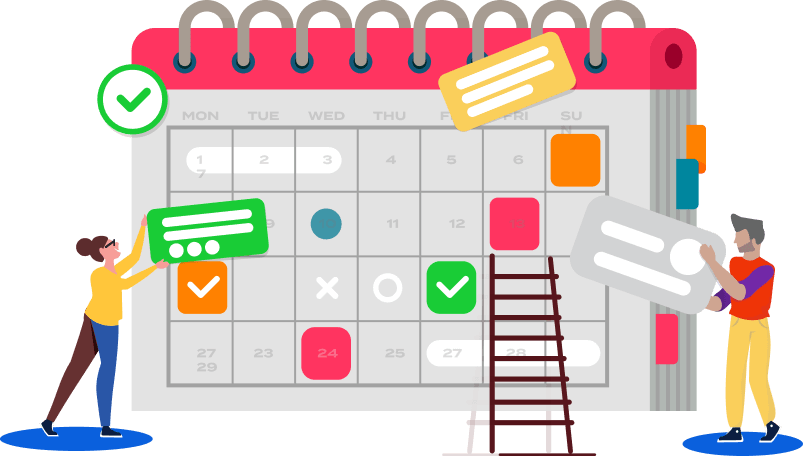
Upon hiring, the Access Services Librarian will ask how many hours you feel you can work a week. Generally, the maximum number of hours allowed per week is 20 (with some exceptions).
Everett Library uses a scheduling software called LibStaffer to automate schedules on a semesterly basis. As a part of onboarding, an account will be created for you within the system. You will receive a welcome email with instructions on how to log in and get started. Then you will need to input your available hours. Once that is done, your supervisor will be able to automate scheduling for all student workers for the semester. Instructions on how to input your available hours is below.
Each week you will receive an automated email listing your assigned shifts for the next week. Within this email, you will have the capability to swap, give up, or split a shift. You can also pick up shifts by logging into the LibStaffer interface and viewing open shifts on the main dashboard. As always, if you have any trouble or questions while operating LibStaffer, never hesitate to go to your supervisor for help.
To Input Availability:
1. Log into the Libstaffer site
2. Click on your email address that appears on the top righthand corner.
3. Then Click "Manage Available Hours"
4. Then enter your availability by clicking "Set up Weekly Available Hours"
*Please note that if you would like to indicate that you are available until midnight, you will have to enter that time as 11:59pm rather than 12:00am.
You will be paid semimonthly on the 10th and 25th for time worked the 1st-15th and the 16th-31st, respectively. Your timecard is due on the 15th and 31st of each month. Please note the timecard deadline on your calendar. You will not be paid if your timecard is not approved by your supervisor.
You should have received an email from Human Resources with detailed instructions on how to log into and record your hours in the ADP system. Use those instructions to complete your timecard in ADP.
You must choose the department for which you are working when submitting your time. Your department is "28 Everett Library."
The ADP website is www.workforcenow.adp.com. Access is also available via the ADP mobile application.
It is very important that your timecard is 100% accurate. All of your hours should be noted on the sign-in sheet (in the binder at the front desk) AND on your timecard. If you added hours beyond your usual schedule, make sure they are recorded on your timecard.
If you did not work your scheduled hours, make sure they are not on your timecard.
Your careful attention to this is appreciated, because it helps make sure that everyone gets paid on time.
If you are unable to work your scheduled hours for any reason, please use the "Swap" or the "Give Up" function within Libstaffer as early as possible. For instance, if you know you are going to a miss a shift a month from now for a soccer tournament, please swap/give up the shift now so that there is ample time to find alternative coverage for the shift.
If you are unable to swap or give up the shift, or if you are calling out very last minute, alert the Access Services Librarian by email or the front desk by phone as soon as possible.
